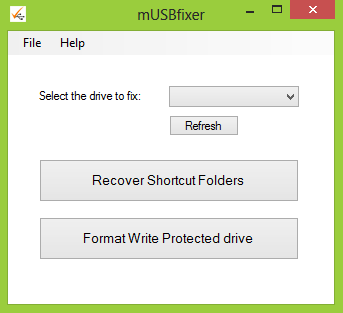Accessibility in Windows XP and Microsoft Products.
Make computers easier and more comfortable to use with accessibility features and utilities built right into Microsoft® Windows XP.
Display and Readability
Windows XP includes a wide array of options to increase visibility of items on the computer screen. Options that can be adjusted include:
Font style, color, and size of items on the desktop-using the Display options, choose font color, size and style combinations.
Icon size resize icons to make them easier to read.
Screen resolution change pixel count to enlarge objects on screen.
High-contrast schemes select color combinations that are easier to see.
Cursor width and blink rate make the cursor easier to locate, or eliminate the distraction of its blinking.
Microsoft Magnifier enlarge portion of screen for better visibility.
Sounds and Speech
Windows XP includes options to make-computer sounds easier to hear or distinguish—or, visual alternatives to sound. A variety of speech-to-text options are also available. Options you can adjust include:
Sound Volume turn computer sound up or down.
Sound Schemes associate computer sounds with particular system-events.
Notification Get sound or visual cues when accessibility features are turned on or off.
Narrator Hear window command options and text read aloud.
Keyboard &Mouse.
In Windows XP you can choose a number of options to make your keyboard and mouse faster and easier to use. Options you can adjust include:
Mouse Options:
Double-Click Speed choose how fast to click the mouse button to make a selection.
Click-Lock highlight or drag without holding down the mouse button.
Pointer-Speed set how fast the mouse pointer moves on screen.
Snap-To move the pointer to the default button in a dialog box.
Cursor Blink Rate choose how fast the cursor blinks—or, if it blinks at all.
Pointer Trails follow the pointer motion on screen.
Hide-Pointer While Typing keep pointer from hiding text while typing.
Show-Location of Pointer quickly reveal the pointer on screen.
Reverse the function of the right and left mouse buttons—reverse actions controlled by the right and left mouse buttons.
Pointer schemes choose size and color options for better visibility.
Keyboard Options:
Character Repeat Rate set how quickly a character repeats when a key is struck.
Dvorak Keyboard Layout choose alternative keyboard layouts for people who type with one hand or finger.
Sticky-Keys allow pressing one key at a time (rather than simultaneously) for key combinations.
Filter-Keys ignore brief or repeated keystrokes and slow down the repeat rate.
Toggle-Keys hear tones when pressing certain keys.
Mouse-Keys move the mouse pointer using the numerical keypad.
Accessibility Wizard and Utilities
The Accessibility Wizard can help new users quickly and easily set up groups of accessibility options that address visual, hearing, and dexterity needs all in one place. The Accessibility Wizard asks questions about accessibility needs. Then, based on the answers, it configures utilities and settings for individual users. The Accessibility Wizard can be run again at any time to make changes, or changes can be made to individual settings through Control Panel.
Windows XP Accessibility-Utilities:
Magnifier a display utility that makes the computer screen more readable by creating a separate window that displays a magnified portion of the screen.
Narrator a text-to-speech utility that reads what is displayed on the screen—the contents of the active window, menu options, or text that has been typed.
On-Screen-Keyboard displays a virtual keyboard on the computer screen that allows people to type data by using a pointing device or joystick.
Utility-Manager enables administrator-level users to check an accessibility program’s status and start or stop an
accessibility programs—automatically, if required.
CLICK HERE TO DOWNLOAD